The Options window in Reports lets you filter the data that appears on the report. For example, you can limit a report to a range of customers.
All/Range
When you choose your filter on the left, you get a different set of options on the right.
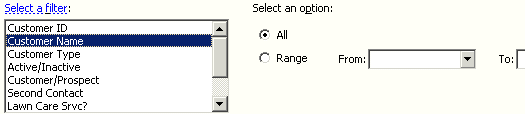
For some records you can choose to display all records or a range of records. If you choose the Range option, the From and To boxes become available. The From box reads First Record, and the To box reads Last Record. In these boxes you can either enter the desired range or use the drop-down buttons to select the range. If you select only a From record, then the range will go to the last item in the list. If you select only a To record, all records from the beginning of the file up to and including the chosen To record will be displayed.
One or More
For some filter types, the All/Range filter option includes a One or More option. This allows you to select multiple contiguous or non-contiguous data records to appear on the report. For example, in the illustration below One or More has been chosen as the type for the Customer ID field.
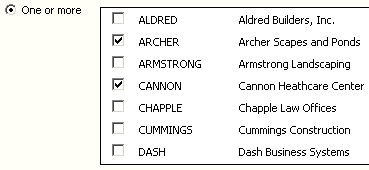
Just click with your mouse in the box beside those records you want to include on your report.
All/Equal To
Some filter types have an All or Equal To option. You can either include all entries that fit the filter type, or select a specific entry.
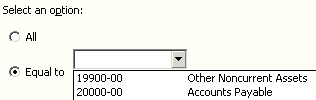
For example, if you select Accounts Payable Account ID as the filter, selecting All would include all general ledger accounts with an Account Type of Accounts Payable. Selecting Equal To lets you specify a single Accounts Payable account.