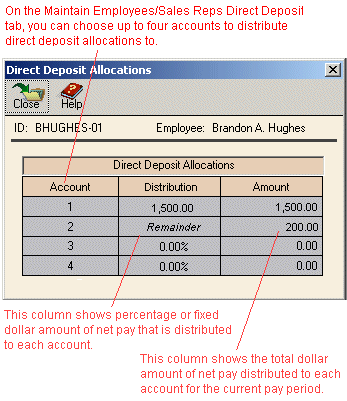Direct Deposit Allocations
This window displays distributions to the employee bank accounts chosen to use as direct deposit accounts. You set up these accounts on the Direct Deposit tab of the Maintain Employees/Sales Reps window.
The Direct Deposit Allocations window appears when you click the Direct Deposit arrow button in the Payroll Entry window. The information that appears in Direct Deposit Allocations is for information only; you can't edit it.
At the middle of the window, the ID and name of the current employee are displayed. The table at the bottom of the window lists the accounts chosen for direct deposit allocations.
Allocations
On the Direct Deposit tab of the Maintain Employees/Sales Reps window, you can set up as many as four different direct deposit accounts for each employee. For each of the accounts you set up, you also choose an allocation method, which lets you distribute either a percentage or dollar amount of net pay to the account. The table at the bottom of the Direct Deposit Allocations window displays the following information about each direct deposit account:
- Distribution: This displays the percentage or fixed dollar amount to be distributed to each account. If the word Remainder shows up in the Distribution column, it indicates the account was set up as a Remainder account.
- Amount: This displays the total dollar amount of the distribution to each account. If the account is set up as a Percentage account, the dollar amount of a distribution equals the net paycheck amount multiplied by the percent to distribute—for example, 70% X $1,500 = $1,050.