Sales and Purchases
When you create a customer record, all you need is a name. Of course, you will probably want to add more contact information and default options when it is convenient for you to do so.
You can enter customers and opening balances in the Customer Ledger or in the Setup Guide. To learn more, watch the Customer Setup video tutorial in the Learning Centre, or search for Add or modify a customer and Setup Guide.
- Enter the customer’s name or other unique identifier.
- Add in other details about the customer.
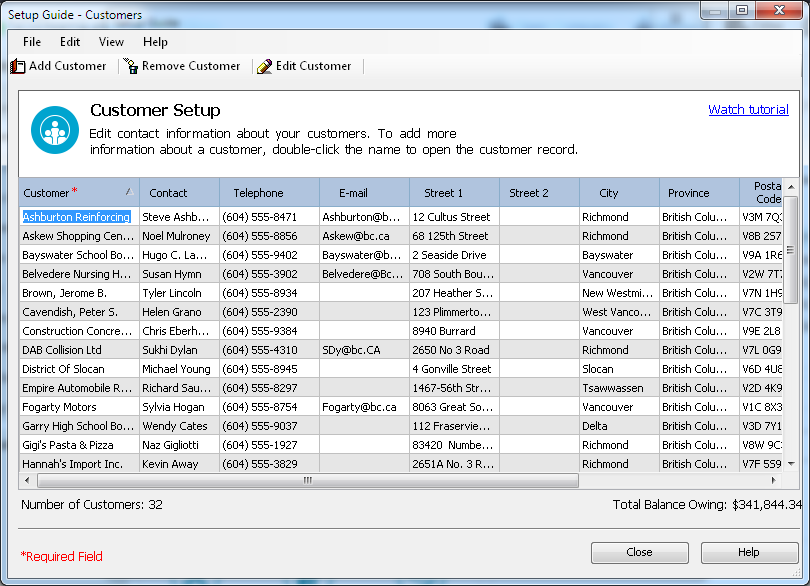
Tip: Are you converting from QuickBooks®, Quicken®, or MYOB®? Run the Import Wizard to import your current customer information. For more information search for How do I import records.
If you have been in business for a while, some customers may owe you money as of the earliest transaction date you entered during the company setup process. You need to bring each customer record up-to-date.
For each customer, determine the total outstanding amount owed as of the earliest transaction date, and then enter a historical invoice for this amount. If you want to record every transaction with this customer to date, enter individual historical invoices and payments.
- In the record, on the Historical Invoices tab, click Invoices to record unpaid invoices as of the earliest transaction date.
- In the Historical Invoices dialog box, enter invoice information.
Tip: The total of all unpaid historical invoices must equal the opening balance of the Accounts Receivable account in your account list.
When you create a record, all you need is a name. Of course, you will probably want to add more contact information and default options when it is convenient for you to do so.
You can enter vendors and opening balances in the Vendor Ledger or in the Setup Guide. To learn more, watch the Vendor Setup video tutorial in the Learning Centre, or search for Add or modify a vendor and Setup Guide.
- Enter the vendor’s name or other unique identifier.
- Add in other details about the vendor.
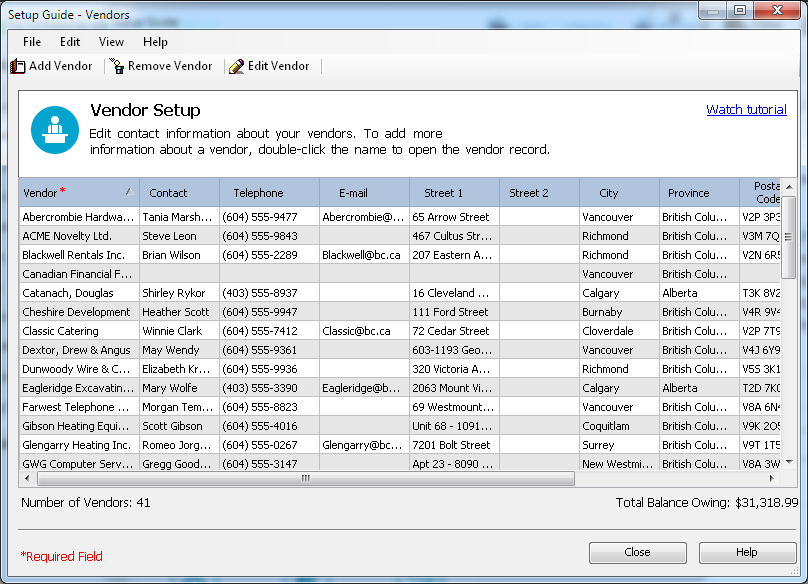
If you have been in business for a while, you may owe money to vendors as of the earliest transaction date you entered during the company setup process. You need to bring each vendor record up-to-date.
For each vendor, determine the total amount owed, and then enter a historical invoice for this amount. If you want to record every transaction with this vendor to date, enter individual historical invoices and payments.
- In the record, on the Historical Invoices tab, click Invoices to record unpaid invoices as of the earliest transaction date.
- In the Historical Invoices dialog box, enter invoice information.
Tip: The total of all unpaid historical vendor invoices must equal the opening balance of the Accounts Payable account in your account list.
