Setting Up Projects
Working with Projects
Project records are used to keep track of costs and/or expenses incurred during a contract or job that your company performs for customers.
Projects enable you to keep detailed information about the revenues and expenses associated with the work your company does. You can then review this information in a number of project reports to ensure that work is being done on time and on budget.
To set up projects, open the Projects page in the Home window, and then in the Tasks pane, right-click the Projects icon and select Add Project from the menu.
Note: Enter the total revenue received and expenses incurred as of the earliest transaction date you entered when you set up your company.
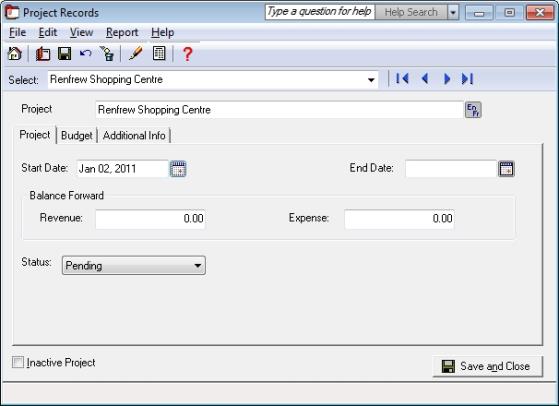
Tip: You can rename the Projects module in the Settings window. In Sage 50 Premium Accounting and Sage 50 Quantum Accounting, “Projects” may initially be named something else, depending on the industry type you selected when you created your company.
If you create budgets for your projects, open the Settings window from the Setup menu. Click Project and then Budget. Check the Budget Project box and then select the budget period. When these options are turned on, a new Budget tab will appear in each project record so that you can budget individual projects.
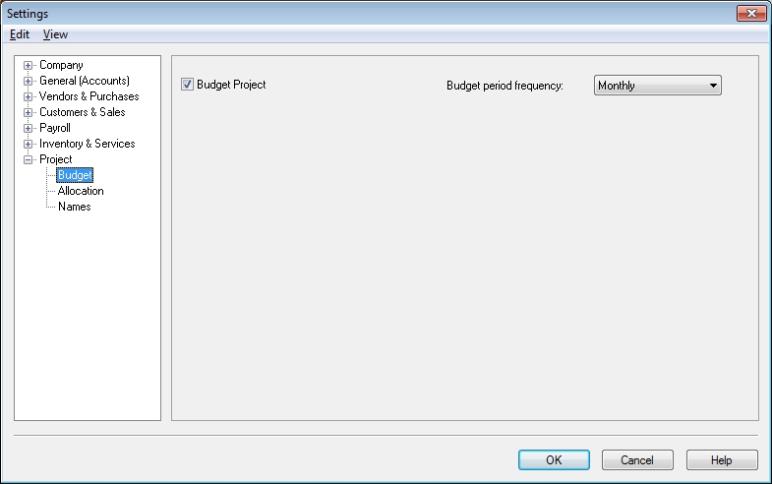
You record a project’s revenue and expenses by allocating transaction amounts to the project. These amounts can be viewed on various project reports. Click the Help button to learn more about allocation settings.
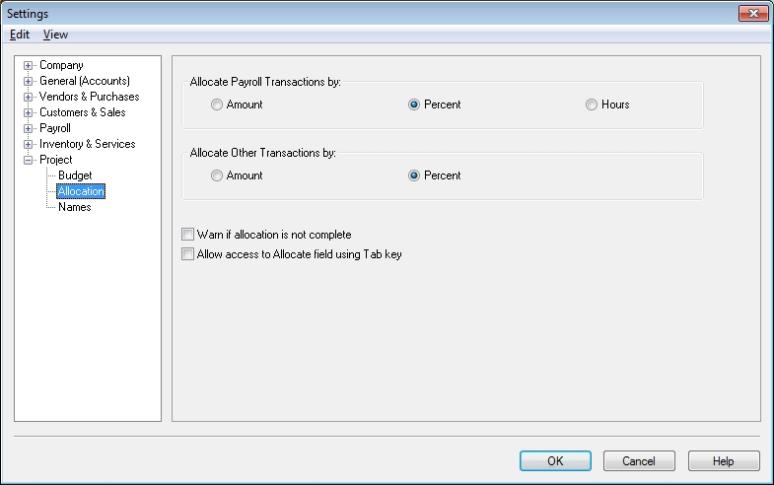
On the Names page, you can rename the projects module by entering a term that is more commonly used in your industry or business, and add up to 5 user-defined fields to store information about your projects.