Financial Statement Wizard - Column Properties
This window lets you set up the columns of data that will appear in the financial statement you're designing. The statement can have up to 30 columns.
-
For each column you set up, use the drop-down list to tell the wizard what type of data you want to appear in the column.
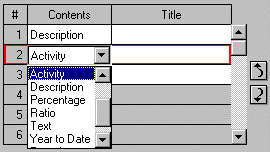
- Then, in the Title field, enter the primary title you want to appear at the head of the column in the printed or displayed statement.
-
For most data types, you will enter additional information in the Properties group box at the right side of the window. The descriptions of the data types below tell you what to enter or direct you to additional instructions on what to enter.
Note: If you want to change the order of the columns, use the Up and Down buttons at the right side of the grid. Whenever you move a column, the wizard automatically renumbers it.
-
When finished, click Next to continue designing the statement.
Sage 50 displays the Financial Statement Wizard - Column Options window.
Available Data Types
In each column you set up in the Column Properties window, you can choose to have one of the following types of data appear:
Description: Choose this data type to have the name of the account appear.
Account ID: Choose this data type to have the account number of the account appear.
Text: Choose this data type to have any text you like appear in the column. In the Properties group box at the side of the window, enter the desired text, a maximum of 13 characters.
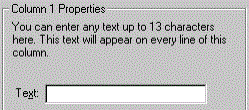
Activity: Choose this data type to have the column display the amount of activity for the account based on the time frame you have chosen in the Date Range and Account Masking window. How do I set up an Activity column?
Balance: Choose this data type to have the column display the balance of accounts within a given time frame. How do I set up a Balance column?
Year to Date: Choose this data type to have the column display the amount of year-to-date activity for the account. How do I set up a Year to Date column?
Percentage: Choose this data type to have the column calculate a percentage of two other columns you have set up for the financial statement. How do I set up a Percentage column?
Ratio: Choose this data type to have the column total a range of accounts and display the ratio that each account comprises of the total amount. How do I set up a Ratio column?
Formula: Choose this data type to have the column display a calculation that is based on the contents of two other columns in the statement. How do I set up a Formula column?
<Not Used>: If you don't want the column to appear at all on the statement, select <Not Used>.
Warning! When you set up a financial statement either in the Financial Statement Design window or in the wizard, you must define at least one of the columns as something other than <Not Used>. In other words, make sure that at least one of the thirty possible columns in the statement is defined as Description, Text, or one of the various formula types.
