When you customize a report, you can:
- adjust the size of each column of information
- determine what type of information appears on the report
- choose which fields and titles appear in the columns of the report and their order
- select the font, as well as its size, for everything that appears on the report
- save customized reports as new reports
To customize a report
- From the Select a Report or Form window, double-click the Report to display it.
- Column borders appear as a vertical blue separator line flanked with double-headed arrows. To resize a column:
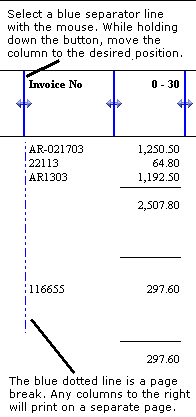
Note: You cannot make page breaks manually; you must resize the columns. If you want to see all the columns at the top of the page for a wide report, choose Landscape as a print option. At any time during resizing columns, you can change Report Options by selecting the appropriate button: Options, Columns, or Fonts.
To save a report
- Select the Save button at the top of the Report Design window. Sage 50 displays the Save As window.
- Sage 50 displays the Name the report in the box. Sage 50 will not let you overwrite standard reports that came with Sage 50.
- When you have entered the name and description you want to use, select OK.
What do you want to do next?
- Select a report, form, or financial statement to design
- Format report fields
- Design a form
- Design a financial statement
- Display a report on the screen
- Copy a report to the Windows Clipboard
- Filter a report, form, or financial statement
- Set up or edit a report group
- Perform other report or form tasks
- Read the report selection overview