Account header fields are located above the folder tabs of the Maintain Chart of Accounts window. This is where you enter lookup information about the account such as the account ID, account description, and status.
Account ID
This identifies the account in the chart of accounts, lookup lists, transactions, and reports. Enter up to 15 alphanumeric characters to name the account. Once you enter an ID and select the Save button, you can't change or edit the ID, however, you can change the description.
The naming convention for accounts is important; you want to be able to establish a system that is easily understood by everybody who uses the system. The sample companies that come with Sage 50 use a standard convention and can be copied and used as a guideline.
Tip: You cannot use asterisks (*), question marks (?), or plus signs (+). You cannot use leading or trailing spaces. Spaces in between characters are allowed. Account numbers are sorted alphabetically with numbers coming before letters. For example, an account starting with a "6" would list before an account starting with an "A." You need to use leading zeroes to make the numbers sort properly. For example, these numbers are ordered this way: 1, 100, 1000, 27. To properly sort, enter the numbers as 0001, 0027, 0100, and 1000.
You can filter or mask the information that appears on certain reports. To make masking easier, you could set up your account numbers like this:
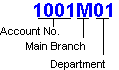
In this example, you would type *****01 to mask all departments except 01. You would type ****M** to show only main branch numbers on the report.
In addition, you have the option of creating Account Segments that formally divide sections of your Account ID and allow you to filter General Ledger reports and Financial Statements quickly and easily (Sage 50 Premium Accounting and higher). Tell me more about account segments.
Back and Next (buttons)
Use these buttons to navigate through the list of existing account records by ID. Select the Back (left arrow) button to see the previous record in the list; select the Next (right arrow) button to see the next record in the list.
Description
You can describe the account, for example, "Petty Cash," "Cash in Checking," "Cash in Savings," and so on. This prints on reports.
Inactive
If you no longer plan to use an account, you might want to make the account inactive. If you try to use an inactive account, a warning tells you that the account is inactive and asks if you want to continue.
Important! When you choose to Purge after closing the fiscal year, all accounts that have no outstanding transactions are eligible for purging.