Total Tool (Financial Statement Design)
You use the total tool to tell the program how to calculate totals and subtotals.
Total Level
You have the choice of 1 to 9. Choices 1 through 8 are subtotals; choice 9 is the grand total.
You must select a total level from 1 to 9 to print a total. This is used to print (or accumulate) a number in a column, and that number is added to the next sub-level used. Whenever a total level is printed (or used), that total level and all levels with lower numbers are reset to zero (0). Level 9 is used for the grand total, while lower levels are used for subtotals.
Text to Print with Total
Enter a description that describes the total or subtotal. This will print next to the total. If you are not printing a total, don't enter anything here.
Total Formatting
Font: This displays the Font window where you can change the style, size, and color of the fonts for totals.
Alignment: You can align the total to the right or left of the column.
Print on Report: Check this box if you want the total to be printed. Sometimes you want to use a total without printing it, such as when you Set Percents, or when you just want to clear a Total Level.
Reverse Sign (Debit as Credit): Determines the sign that will be used for printing. Unless you check this box, credits will get printed with < > around them. This is usually correct for expenses, but you do not want your income to print with < >. Therefore you would check this box when printing a total that has a credit balance (e.g., Revenues, Liabilities, Equity).
Overline and Underline Styles
You can choose to overline the totals column or not to overline at all. An overline is a line that is drawn just before the total is printed. Always use overline if this column is "tiered," since tiered columns usually print line descriptions on the left side and totals on the right side in the same column.
You can choose to use a single underline, a double underline, or no underline at all. An underline is a line that is drawn just after the total is printed. Note that the underline is always printed in the same column as the total.
Note: When you are designing financial statements, Sage 50 uses color to make it easy to identify total levels that sum lower levels in the calculation. When you select a total level that includes lower levels (for example, you select a Total Level 3 that includes several Total Level 1s), the text on the buttons that define the row change color to blue. If you select the Level 9 (Grand Total) object marker, the text on all lower level buttons will turn to blue.
In addition, if you select any total level row definition button, the color of the text will change to blue on the button(s) of the line description(s) that identifies the level. For example, in the following illustration from the Statement Changes report, selecting the Total Level 1 row definition button changes the text to blue on the two associated Line Description buttons.
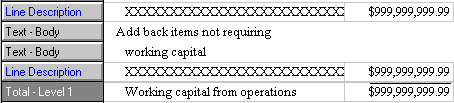
What do you want to do next?
- Design a financial statement
- Display a financial statement on the screen
- Filter a report, form, or financial statement
- Print a report or financial statement
- Copy a financial statement format from one company to another
- Set up a rounding account for financial statements
- Perform other report or form tasks
- Learn more about the Financial Statement Design window and object tools