Troubleshooting Payroll Conversion
During conversion from a previous release, we try to convert most of your existing formulas and fields but, because there are often different ways you can structure a payroll formula or field, it may not always be clear how to convert them.
Note: If your formulas worked before and you have subscribed to a Sage Business Care plan (Gold or Platinum) or a monthly subscription, they will continue to work when you calculate payroll checks. The fixes described here are important if you change amounts in Payroll Settings.
Why is my formula different?
We made several improvements to Sage 50's payroll formula engine, including adding identifiers and operators to the calculation of payroll benefits and taxes. Sage 50 will convert your existing formulas so that they will work with the new product.
For example, say you had set up a 403(b) previously, which Sage 50 did not support at the time. To make the calculation work, you used the identifier EMP_401K_NUMBER%. Sage 50 will convert the payroll field and formula and it will continue to work. However, when you reclassify the 403(B), Sage 50 will overwrite the formula. It will no longer use the identifier EMP_401K_NUMBER%; it will use the new identifier EMP_403B_NUMBER. However, the contribution rates that you previously set up for employees are still stored on the Withholding Info tab of Maintain Employees in the 401(K) row. (That's what the identifier pulls from during payroll calculations.) You would need to go into each employee's record and manually cut and paste the contribution percentages from the 401(K) field to the new 403(b) field.
Move the rate from 401(k) to the new 403(b) 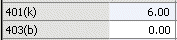
Why can't I adjust payroll fields in Employee Defaults?
Some payroll fields that you used to edit in Employee Default Information are now maintained in the Payroll Settings wizard. This applies to retirement plans and vacation and sick time, among other fields. Just go to Maintain, Payroll, Payroll Settings to make company-wide changes to these fields.
Why does my SUI rate field say "Formula"?
Sage 50 expects the SUI rate to be in a specific format in the SUI formula: PERCENT = 1.00. You may have expressed this rate differently in your formula--for example, ANSWER = -.01 * TAXABLE_GROSS. Your formula will still work. However, because the wizard is looking for a specific format, it can't determine from your formula what the percentage is.
There is an easy fix for this. Just type in the % you pay in the State Unemployment Rate box. When you select Finish in Payroll Settings, your SUI formula will be recreated in the correct format.
I don't see the other state unemployment tax I set up?
Some states have additional state taxes that deal with unemployment. If you had previously set up a secondary or other state unemployment (SUI2) tax in Sage 50, you may simply need to reclassify the field.
- From the Maintain menu, select Payroll, then Reclassify and Rename Payroll Fields.
- First, make sure the SUI2 field is in the right column. It should be in the right-hand column, Taxes.
- Click the drop-down arrow beside the SUI2 field. Select State Unemployment Insurance Other.

Save your changes. Now the SUI2 field should show up correctly in Payroll Settings and on pay checks.
Why don't I see my secondary SUI rate on my tax forms?
After you reclassify a secondary state unemployment tax (see preceding section), you will have to make sure the SUI2 field is assigned to the proper box for tax forms and some reports. You should try this whenever you secondary SUI rate is not showing up on your payroll forms or reports.
- From the Maintain menu, select Payroll, then Payroll Settings.
- In the left navigation area, click on Taxes, then Assign Tax Fields.
- Click the button for Company Paid Taxes.
- Select your secondary SUI tax in the box labeled "Other State Unemployment."
Now this tax should display on payroll forms and reports.