Use this window to select the types of employees you'd like to pay.
Include Time Tickets for: If you are paying employees based on time ticket hours, enter or select a payroll period ending date here. All unused time-ticket hours entered with dates falling in the pay period chosen will appear to be processed in the check. (Sage 50 Premium Accounting and higher)
Include Pay Frequencies: You have several choices: Weekly, Bi-Weekly (every two weeks), Semi-Monthly, Monthly, and Annually. All employees that meet these criteria will be selected to pay.
Include Pay Methods: You can select hourly or salary, or both.
Include Employees: You can include all employees or a range of employees. You can even select a range within a range. If you choose all employees, you are denied access to the From: and To: boxes. When you choose the range, you can select the lookup button to see what employees you want to start and stop with. With either option, you have access to the type field.
Type: Indicates which employees within the range you want.
All: Includes all employees. This is the default.
Range: You can enter a range of types here. Enter the types in the same case that you entered in the employees file. See the employee Type field for further explanation.
Mask: In Employees on the Maintain menu, you would have set up types. You can use a coding system that will allow you to sort your employee types in many ways, such as the following example.
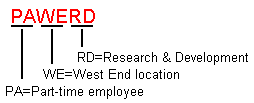
If you want to list all the part-time employees who work at the West End location, but don't care what department they're in, you could enter PAWE**. If you want to see all the West End employees regardless of employment status or department enter **WE**. The asterisks (*) are wildcard characters and the WE makes sure that only employees in the West End location are shown.
Note: This field is case sensitive. If you enter "full" as a selection criteria, employees who are identified as "FULL" will not be included. Also, since Sage 50 can sort on a range of types for employees, enter all the types in either all upper-case, or all lower-case to prevent sorting problems.
Equal: This option looks for a perfect match. Only employees with the types entered here will appear.
Greater than or equal: Only employees with types equal to or greater than will appear.
Less than or equal: Only employees with types less than or equal to will appear.
Your payroll subscription limits the number of employees that you can pay per month. For example, you may be subscribed to a Sage Business Care plan that allows you to pay 50 employees per month. This means that during each calendar month you can pay up to 50 employees as many times as you want to.
You have received this error because the employees your filter selections have selected to pay exceed the limit. You can either change your filter selections to select fewer employees or to select employees that have already been paid this month. Otherwise, you will need to upgrade your Sage Business Care plan to allow you to pay more employees.
To see which employees have been paid this month, you can view the Payroll Check Register. To do this, go to the Employees & Payroll Navigation Center and click the Reports navigation aid. Double-click Payroll Check Register in the list of Payroll reports. You can filter this report by different dates by selecting Options.
To see if you are subscribed to a Sage Business Care plan, go to Help>About Sage 50 Accounting.