The Maintain Chart of Accounts window is used to
- add a new account
- define an account type
- modify the description of an existing account
- delete an account
The process of setting up a chart of accounts for the first time is different depending on whether you are converting from a computerized or manual accounting system.
- If you are converting from a computerized system, you will import your account information, and then convert it.
- If you are working from a current manual system, you'll have to be sure to accurately transfer all the account information, including account types and numbers, to Sage 50.
Once your chart is set up, however, it's an easy matter to add additional general ledger accounts.
You set up beginning balances for your company by click Beginning Balances.
If your company is an entirely new one without any posted transactions, Sage 50 assumes that you're entering beginning balances for your accounts when you click Beginning Balances. If you have posted transactions previously, Sage 50 assumes that you're entering adjustments to your accounts for a period in a prior year (making a prior-period adjustment).
Select the Budgets option from the Maintain menu.
In Sage 50 Premium Accounting and above, you can maintain multiple budgets for the same fiscal year. You can build a budget based on previous budgets or from actual figures.
If you need specific help with a field or a folder on the Maintain Chart of Accounts window, click on the area below. (Header fields are those fields above the folders on the window—ID, Description, and Inactive.)
This identifies the account in the chart of accounts, lookup lists, transactions, and reports. Enter up to 15 alphanumeric characters to name the account. Once you enter an ID and click Save, you can't change or edit the ID, however, you can change the description.
The naming convention for accounts is important; you want to be able to establish a system that is easily understood by everybody who uses the system. The sample companies that come with Sage 50 use a standard convention and can be copied and used as a guideline.
Tip: You cannot use asterisks (*), question marks (?), or plus signs (+). You cannot use leading or trailing spaces. Spaces in between characters are allowed. Account numbers are sorted alphabetically with numbers coming before letters. For example, an account starting with a "6" would list before an account starting with an "A." You need to use leading zeroes to make the numbers sort properly. For example, these numbers are ordered this way: 1, 100, 1000, 27. To properly sort, enter the numbers as 0001, 0027, 0100, and 1000.
You can filter or mask the information that appears on certain reports. To make masking easier, you could set up your account numbers like this:
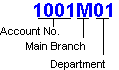
In this example, you would type *****01 to mask all departments except 01. You would type ****M** to show only main branch numbers on the report.
In addition, you have the option of creating Account Segments that formally divide sections of your Account ID and allow you to filter General Ledger reports and Financial Statements quickly and easily (Sage 50 Premium Accounting and higher). Tell me more about account segments.
You can describe the account, for example, "Petty Cash," "Cash in Checking," "Cash in Savings," and so on. This prints on reports.
If you no longer plan to use an account, you might want to make the account inactive. If you try to use an inactive account, a warning tells you that the account is inactive and asks if you want to continue.
Important! When you choose to Purge after closing the fiscal year, all accounts that have no outstanding transactions are eligible for purging.
This shows, for each period, the debits, credits, period activity, and running balance. You cannot edit this. The Period History window reflects the balances you have entered for each account.
The first entry of the period history is the period that you are currently working in. This is also the period that is displayed on the toolbar on the Sage 50 Dashboard. This is the balance as of the first day before the first period being displayed.
