Payment Manager
The Payment Manager is available from the Analysis menu. Use this tool to see your aging status on payments to vendors, as well as your discount status with vendors.
Note: If you are using the batch-posting method, you must first post all transactions to get an accurate representation of your payment status with vendors.
Windows
You can choose to have information shown as of the date entered in the As of Date field near the top of the window.
You can choose to have your information presented:
Graphically: You can choose to show information about overdue invoices to vendors with a pie, bar, or column chart.
The pie chart shows what percentage of your vendor invoices outstanding is in each bracket as of the current date, the current date compared to a month ago, or the current date compared to a year ago. The top of the pie chart window shows the average of the days overdue for your vendor invoices.
The bar (horizontal) and column (vertical) charts show the dollar amount of outstanding invoices for each aging bracket, along with the total dollar amount of the outstanding invoices.
Numerically: The aging brackets on this window show the total dollar value of the late payments, the number of invoices due, and the number of vendors to whom invoices are overdue.
The aging brackets used by the graph are those you set up in Vendor Defaults. In addition, the aging is done by invoice date or due date, depending on what you set up in the vendor default information.
When you open the Payment Manager, Sage 50 initially displays this window. It defaults to whatever setting (graphic or numeric) you had it on when you last closed it.
By bracket: This lists the invoices in a selected aging bracket. At this level, you can send a check to a vendor by selecting the Pay check box to the right side of the window. Then, select the Check button.
To see the Bracket window, select an aging bracket on the Numeric window, and either double-click or select the Bracket button.
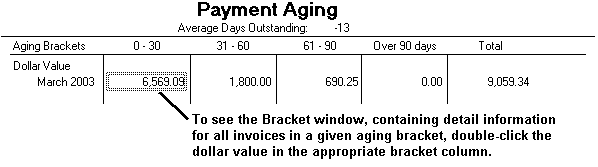
By vendor to pay: This shows the invoices due for a selected vendor. When you are in the Bracket window, you can double-click a vendor line or click Vendor.
By detail: This shows the invoice detail for a particular vendor by displaying Purchases. To see this, select an invoice from the Vendor Pay window and either double-click or click Detail at the top of the window. You can modify the transaction here.
The Selection button at the top of the window allows you to choose the vendors whose aging information you want to see. This button is available only if you're viewing the Graph or Numeric windows.
This lists in the Payment Manager the invoices due for vendors for a particular aging bracket. If you want to see all the invoices for a particular vendor in that aging bracket, either double-click the vendor's name in the box or select a vendor from the list, and choose the Vendor button.
The information on this window is view only:
Age: This is how many days the invoice is overdue. If the number is a negative, the invoice is not overdue.
Name: This is the name of the vendor.
Ref: This is the number that was given to the purchase at the time it was created.
Document Date: This is the date the purchase was made.
Discount Date: This is the last date for which you will receive a discount from the vendor.
Due Date: This is the date the payment is due.
Total Amount: This is the total amount of the invoice.
Pay: Select this check box to choose the invoices to pay. After you select the invoices you want to pay, select the Check button at the top of the window. If you select an invoice to pay, the check written will be for the entire amount due. If you want to pay part of the invoice, use Payments from the Tasks menu.
When you're done, you can click Print to print the check.
This lists detail on all invoices in a specific age bracket for a particular vendor. You can see or modify the original purchase transaction by double-clicking a line or selecting the line and choosing the Detail button at the top of the window.
Age: This is the number of days the invoice is overdue.
Ref: This is the number given to the invoice when it was created.
Doc. Date: This is the date the invoice was created.
Disc. Date: This is the date through which the vendor can receive a discount.
Due Date: This is the date payment is due.
Tot. Amt.: This is the total amount of the invoice.
Amt. Paid: If you have paid a partial amount on an invoice, the amount will appear here. If a vendor credit memo has been applied to a purchase, the amount of the applied credit memo will be included in the total that appears in the Amt. Paid column.
Amt. Due: This shows the total amount that you need to pay the vendor on this invoice.
Pay: Select this check box to choose the invoices to pay. After you select the invoices you want to pay, select the Check button at the top of the window. If you select an invoice to pay, the check written will be for the entire amount due. If you want to pay part of the invoice, use Payments from the Tasks menu.
You can double-click a line to display and modify the originating transaction in Purchases or alternatively, select the line and select the Detail button from the top of the window.
When you're done, you can click Print to print the check.
