Look Up Items in a List
To search for records that are in a list
-
Type a question mark (?) in the record ID field, click the right mouse button in the record ID field, or if available, select the Lookup button (a magnifying glass).
Sage 50 displays a list (accounts, vendors, customers, inventory items, and so on) that you can choose a record from. Depending on the type of lookup list, you can do several different things before selecting a record.
- To search for a record in a list, click Find. This allows you to search for information anywhere within each line. You can enter either uppercase or lowercase letters; Find is not case sensitive. Press ENTER after you type the text to find in the entry box. If there are multiple hits for your search, select the Next button.
- To update a record listed, click Edit. Sage 50 displays the original maintenance window, where you can change information for the record.
- To create a new record not listed, click New. The window will open the appropriate Maintain window, where you can enter a new vendor, customer, and so on.
- To rearrange the list, click Sort. You can choose to sort either alphabetically by the ID or name. Numbers sort before letters.
- To choose a record, you can double-click it or select it and click OK.
To use Smart Data Entry to list records
To set the entry fields for records in Sage 50, select Global from the Options menu. In the Maintain Global Options window, do the following:
- Automatically complete the name of the record when you type with the nearest match. This can save keystrokes when entering a record ID by preventing you from having to type the entire ID. For example, in the following illustration, if you type GEN2, the 00-02 is filled in automatically, and the GEN200-02 line is highlighted.
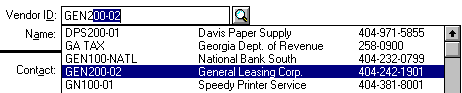
- Show the list of records available when the cursor is positioned in the ID field by automatically displaying the list. This means that you don't have to type or click to see the list.
To look up a transaction
From most task windows, you can open and edit previously entered transactions by selecting the List toolbar button. Sage 50 displays the corresponding list. You can either double-click a specific transaction, or highlight it and select Open to open the original transaction in the task window. Then, you can view the detail and edit it, if necessary.
- To search for a transaction in a list, enter the desired information in the Search for field. Then click Search. You can enter either uppercase or lowercase letters; Search is not case sensitive.
