Available in Sage 50 Accountant Edition.
Connect Sage 50 clients to Sage for Accountants
-
Sage 50 version 2024.2 enables accountants to connect their Sage 50 clients to their client list in Sage for Accountants.
-
In this topic, we'll explain 4 simple steps to connect and access your clients in one place.
-
You must be the data owner.
-
You must have an Internet connection.
Step 1: Obtain Accountant ID from Sage for Accountants
-
In Sage for Accountants, select Invitations.
-
From the right hand side of the Accountant access tab, copy the Accountant ID:
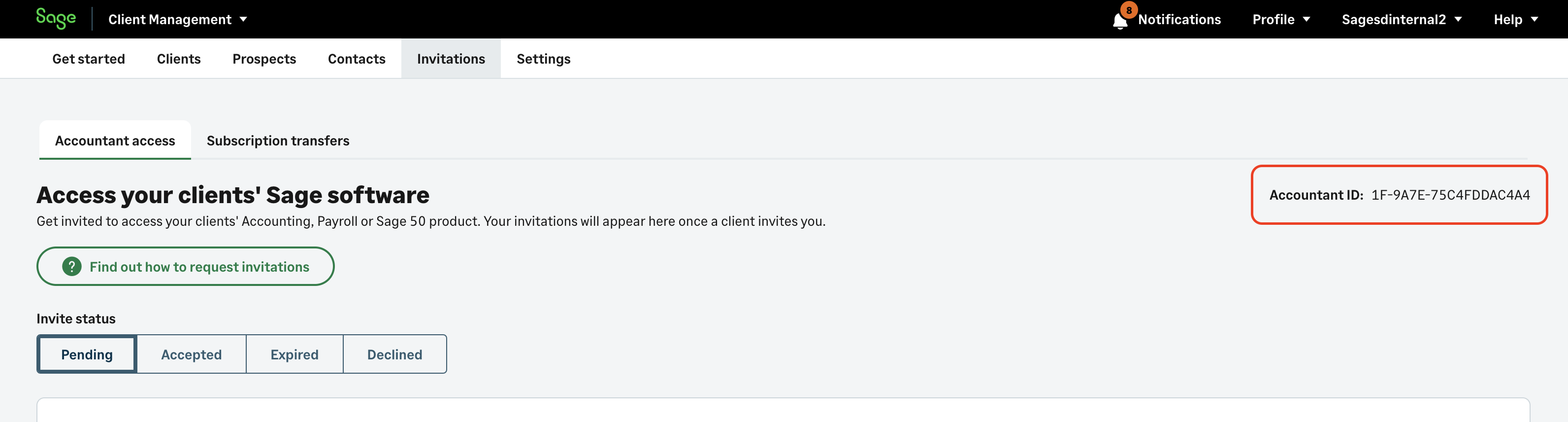
-
Open your copy of Sage 50.
Step 2: Connect Sage 50 to Sage for Accountants
-
In Sage 50, select File then choose Connect to Accountant.
-
Paste in the Accountant ID and select Verify to validate the ID.
Alternatively, you can type in the Accountant ID.
-
Once the Accountant ID is validated, select Send.
Step 3: Accept the invitation
-
Return to Sage for Accountants, to access the pending invitation.
-
Accept the invitation and set up your client.
-
If this client record already exists in Sage for Accountants, choose Yes, and select the client from the drop-down list. Alternatively, choose No and complete the required details.
-
The invitation will move from Pending to Accepted.
Step 4: Launch Sage 50 clients from Sage for Accountants
In Sage for Accountants, you can now launch the connected Sage 50 client from the client list in Client Management.
-
Access Sage 50 for the newly invited client by selecting it from the client list, or from within the client record by selecting Launch product.
-
Then, select Open Sage 50 launcher from the browser prompt.
-
Log in using your accountant user credentials.
This will open your copy of your client's data that the client has already shared with you.
